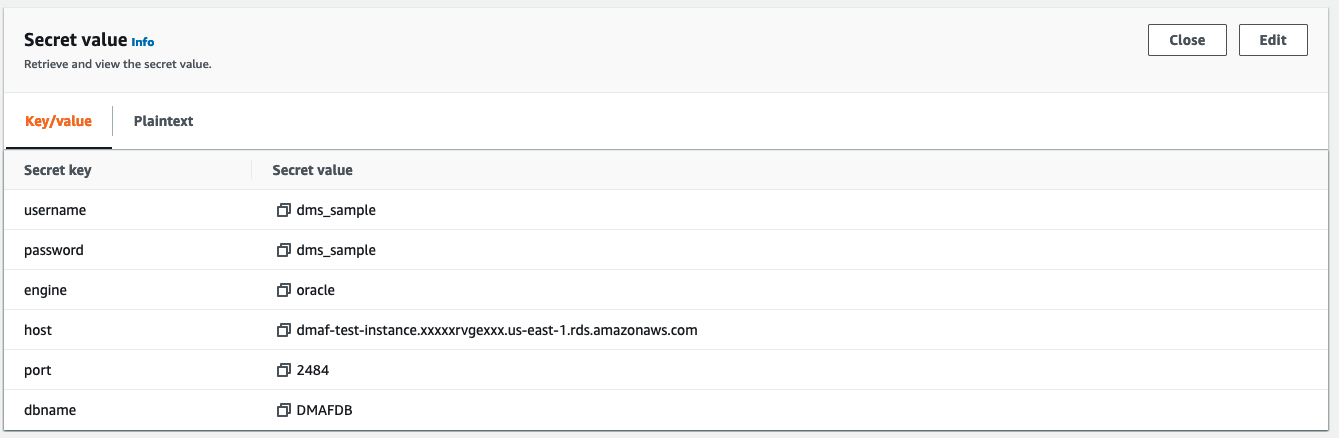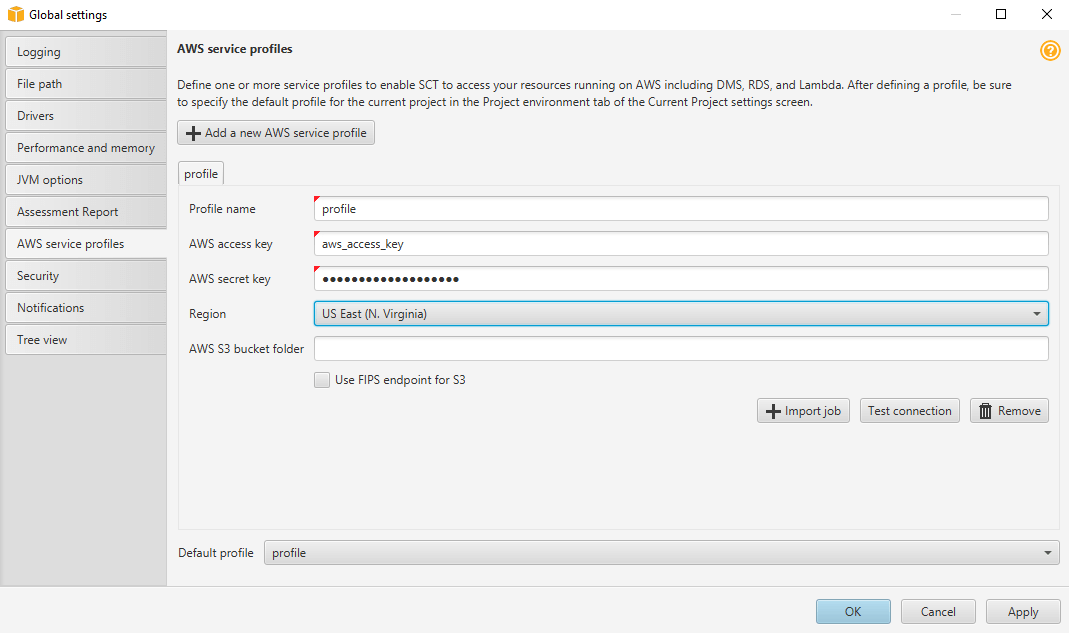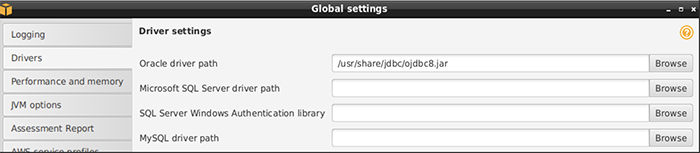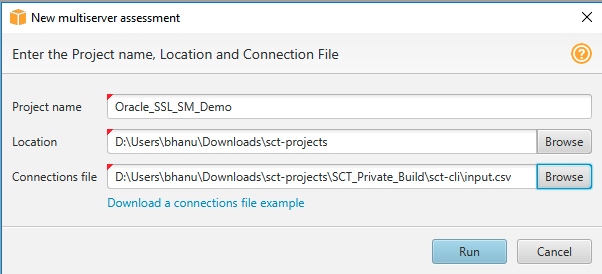AWS Database Blog
Securely assess database schema migrations using AWS SCT, Amazon RDS for Oracle, and AWS Secrets Manager
Database migration is a multi-step process comprised of assess, mobilize, and modernize phases with different tools and technologies involved. You can use tools such as AWS Schema Conversion Tool (AWS SCT) and AWS Database Migration Service (AWS DMS) to accelerate each of these phases.
An important part of AWS SCT is the report that it generates to help you convert your schema. When you want to determine the best target direction for your overall environment that is comprised of multiple servers, the easiest way is to create a multiserver assessment report.
A multiserver assessment report evaluates multiple servers based on input that you provide for each schema definition that you want to assess. Your schema definition contains database server connection parameters and the full name of each schema. After assessing each schema, AWS SCT produces a summary and aggregated assessment report for database migration across the selected servers.
When running a multiserver assessment report, it is not recommended to store hardcoded credentials as a plain text in connection parameters, as anyone with access to the connections file would be able to read those secrets. Additionally, it is generally required that you open encrypted connections to a database to protect server-client communications and authentication using Secure Sockets Layer (SSL) certificates. AWS SCT build 660 includes support for AWS Secrets Manager and SSL features.
In this post, we demonstrate how you can create a multiserver assessment report using an Oracle Database as a source for AWS SCT with integration of Secrets Manager for storing the database credentials and SSL to open encrypted connections to the source.
Solution overview
Our use case for this post involves AWS SCT connecting to an Amazon Relational Database Service (Amazon RDS) for Oracle database enabled with SSL encryption using database credentials that you store in Secrets Manager for generating a multiserver assessment report to a target Amazon Aurora PostgreSQL-Compatible Edition database. Secrets Manager and SSL features work independently; we show a common use case to demonstrate the integration of both these features with AWS SCT.
At a high level, the solution steps are as follows:
- Enable SSL encryption for an RDS for Oracle DB instance by adding the Oracle SSL option to the option group associated with an Oracle DB instance.
- Download, install, and launch the latest version of AWS SCT.
- Store database credentials in Secrets Manager.
- Configure JDBC drivers in AWS SCT global settings.
- Set up AWS SCT specifications to update global settings with AWS service profiles to access Secrets Manager and the SSL trust store to open encrypted connections to the source database.
- Create a multiserver assessment report for database migration using the AWS SCT GUI.
- Create a multiserver assessment report for database migration using the AWS SCT CLI.
The following diagram illustrates the architecture.
The architecture consists of the following components:
- An RDS for Oracle DB instance with SSL enabled
- Secrets Manager to store database credentials
- AWS SCT for generating the multiserver assessment report
- A sample AWS SCT target engine (for this post, an Aurora PostgreSQL database)
Prerequisites
To implement this solution, you must have an RDS for Oracle DB instance with the latest version inside a VPC. We use Oracle Database 19c (19.0.0.0) on Amazon RDS for this demonstration.
Enable SSL encryption for an RDS for Oracle DB instance
Amazon RDS supports SSL encryption for Oracle DB instances. With SSL, you can encrypt a connection between your AWS SCT application client and your Oracle DB instance. To enable SSL encryption for an Oracle DB instance, add the Oracle SSL option to the option group associated with the DB instance. Amazon RDS uses a second port, as required by Oracle, for SSL connections. Doing this allows both clear text and SSL-encrypted communication to occur at the same time between a DB instance and an Oracle client. For example, you can use the port with clear text communication to communicate with other resources inside a VPC while using the port with SSL-encrypted communication to communicate with resources outside the VPC.
SSL/TLS connections provide one layer of security by encrypting data that moves between your client and a DB instance. Using a server certificate provides an extra layer of security by validating that the connection is being made to an RDS DB instance. It does so by checking the server certificate that is automatically installed on all DB instances that you provision.
Add the SSL option
To use SSL, your RDS for Oracle DB instance must be associated with an option group that includes the SSL option.
- Create a new option group or identify an existing option group to which you can add the SSL option.
- Add the SSL option to the option group.
If you want to use only FIPS-verified cipher suites for SSL connections, set the optionFIPS.SSLFIPS_140toTRUE. For information about the FIPS standard, see FIPS support.For information about adding an option to an option group, see Adding an option to an option group. - Modify an Oracle DB instance to associate the option group with it.
For information about creating a DB instance, see Creating an Amazon RDS DB instance. For information about modifying a DB instance, see Modifying an Amazon RDS DB instance.
Set up an SSL connection over JDBC
To use an SSL connection over JDBC, you must create a keystore, and trust the Amazon RDS root CA certificate.
- To create the keystore in JKS format, use the following command. It’s recommended to use the default keystore and run from Amazon Elastic Compute Cloud (Amazon EC2).
You get the following output:
Next, take the following steps to trust the Amazon RDS root CA certificate.
- Download the root certificate that works for all AWS Regions and put the file in a directory.
You get the following output: - Convert the certificate to .der format using the following command (replace the file name with the one you downloaded):
You get the following output:
- Import the certificate into the keystore using the following command:
You get the following output:
- Confirm that the keystore was created successfully:
- Enter the keystore password when you’re prompted for it.
You get the following output:
For step-by-step instructions, refer to Setting up an SSL connection over JDBC and test using the code example.
Download, install, and launch the latest version of AWS SCT
You must download and install AWS SCT either on your local computer, a server in your data center, or an Amazon Elastic Compute Cloud (Amazon EC2) instance. Make sure your AWS SCT version is the latest one or with build #1.0.660 or higher. For step-by-step instructions, refer to Installing, verifying, and updating AWS SCT.
In our use case, we installed AWS SCT on a Microsoft Windows instance on Amazon Workspaces.
Store database credentials in Secrets Manager
AWS SCT can use database credentials that you store in Secrets Manager. You can fill in all the values in the database connection dialog box from Secrets Manager. To use Secrets Manager, make sure that you store AWS profiles in the AWS SCT. For more information about using Secrets Manager, refer to the AWS Secrets Manager User Guide.
On the Secrets Manager console, create a new secret to store the database credentials. AWS SCT supports secrets that have the following structure.
In this structure, the username and password values are required, and all other values are optional. Make sure that the values that you store in Secrets Manager include all database credentials.
For more information about storing AWS profiles, see Storing AWS service profiles in the AWS SCT.
You can also set the default profile for an AWS SCT project. Doing this associates the AWS credentials stored in the profile with the project.
Configure JDBC drivers in AWS SCT global settings
AWS SCT requires JDBC drivers to connect to your source and target databases. To configure the driver path in AWS SCT, complete the following steps:
- Download and install JDBC drivers.
- Navigate to the global settings on the Settings page.
- Choose Drivers in the navigation pane, and enter the file path to the JDBC driver for your source and target database engines.
For this post, I added an Oracle driver.
Make sure you “Test Connection” to validate the credentials stored in Secrets Manager to verify that AWS SCT can connect to your database. For detailed steps, refer to Using AWS Secrets Manager.
Set up AWS SCT specifications to update global settings with an SSL trust store
AWS SCT requires SSL settings to connect to your source database. To configure a trust store in AWS SCT, complete the following steps:
- Navigate to the global settings on the Settings page.
- Choose Security in the navigation pane, and add the trust stores by choosing Select existing trust store.
- Provide values for Trust store name, File path, and Trust store password.
For this post, I added the trust store that was created in the previous steps.
Create a multiserver assessment report for database migration using the AWS SCT GUI
To determine the best target direction for your overall environment, create a multiserver assessment report. You can use AWS SCT to create a multiserver assessment report for your source Oracle database and target Aurora PostgreSQL database. This solution also supports Amazon Aurora MySQL-Compatible Edition.
You don’t need to create a new project in AWS SCT to perform a multiserver assessment. Before you get started, make sure that you have prepared a CSV file with database connection parameters as detailed below. Also, make sure that you have installed all required database drivers and set the location of the drivers in the AWS SCT settings. For more information, see Installing the required database drivers.
- In AWS SCT, choose File, New multiserver assessment.
The New multiserver assessment dialog box opens. - Choose Download a connections file example to download an empty template of a CSV file with database connection parameters.
To provide connection parameters as input for multiserver assessment report, use a CSV file as shown in the following example.
You can create a new CSV file or download a template for a CSV file from AWS SCT and fill in the required information. Make sure that the first row of your CSV file reflects the header with column names.
The following are header columns related to SSL and Secrets Manager:
- Use SSL – If you use SSL to connect to your source database, enter
true. - Trust store – The trust store to use for your SSL connection.
- Key store – The keystore to use for your SSL connection.
- SSL authentication – If you use SSL authentication by certificate, enter
true. - Secret Manager Key – The name of the secret that stores your database credentials in Secrets Manager. To use Secrets Manager, make sure that you store AWS profiles in the AWS SCT. For more information, see Using AWS Secrets Manager.
For a detailed description for each of the header columns, refer to preparing an input CSV file.
The preceding example uses a semicolon to separate the two target database migration platforms. Also, three use cases are set up in the preceding example with Name:
- Oracle_SSL_2484 – Uses SSL trust store
client-trust-store-keyto open encrypted connections to the source database on port 2484 - Oracle_TCP_1521 – Opens clear text connections to source database on port 1521
- Oracle_SSL_SM_2484 – Uses SSL trust store
client-trust-store-keyto open encrypted connections to source database and retrieve database credentials, server, and port details from the Secrets Manager secretALL.SOURCE.ORACLE_19
- Enter values for Project name, Location (to store reports), and Connections file (a CSV file).
- Choose Run.
- When the multiserver assessment report generation is complete, choose Open Report to view the aggregated summary assessment report.
The multiserver assessment generates two types of reports:
- An aggregated report of all source databases
- A detailed assessment report of target databases for each schema name in a source database
Reports are stored in the directory that you chose for Location in the New multiserver assessment dialog box.
To access the detailed reports, you can navigate the subdirectories, which are organized by source database, schema name, and target database engine, as shown in the following example from the CMD prompt:
Create a multiserver assessment report for database migration using the AWS SCT CLI
To use the AWS SCT CLI to create a multiserver assessment report, you must create an AWS SCT CLI input file with an .scts extension. This file contains the AWS SCT CLI commands and required configuration:
SetGlobalSettingsgives the settings for Oracle driver file pathCreateAggregatedReportgives the settings of the project directory path, project name, and connections file path
The following snippet shows the implementation:
The .scts input file includes all the mentioned functions, which can be called with a single command:
You can configure AWS SCT with different memory performance settings. Increasing memory speeds up the performance of your conversion. For more information, refer to Configuring additional memory.
You get the following output:
Clean up
To avoid incurring future charges, clean up the manually created resources you made as part of this post.
Delete the secrets in Secrets Manager that are used to store database connection details. For instructions, refer to Delete a secret.
Additional references
The post Generate an assessment report for a fleet of database servers using the AWS SCT multiserver assessor demonstrates on how to configure the AWS SCT multiserver assessor to generate an aggregated report.
The post Convert database schemas and application SQL using the AWS Schema Conversion Tool CLI demonstrates on how to use the AWS SCT CLI to convert database schema object code, application SQL, and PL/SQL code into PSQL in application files, as part of the migration process from an Oracle database hosted on Amazon EC2 to Aurora PostgreSQL.
Conclusion
In this post, we demonstrated how to create a multiserver assessment report using an Oracle Database as a source for AWS SCT and integrate Secrets Manager. We enabled SSL encryption for an RDS for Oracle DB instance by adding the Oracle SSL option to the RDS option group, then we downloaded and installed AWS SCT, stored and retrieved the database credentials from Secrets Manager, and configured AWS SCT to update global settings. Finally, we generated a multiserver assessment report for database migration using the AWS SCT GUI and AWS SCT CLI options.
Leave your thoughts or questions in the comments section.
About the authors
 Bhanu Ganesh Gudivada is a Database Consultant with the Professional Services team at AWS based out of Hyderabad, India and specializes in database migrations. He is helping and enabling customers to build high-available, cost-effective database solutions and migrate their commercial engines to AWS cloud. Curious to learn and implement new technologies around the databases and orchestrate migrations through automation.
Bhanu Ganesh Gudivada is a Database Consultant with the Professional Services team at AWS based out of Hyderabad, India and specializes in database migrations. He is helping and enabling customers to build high-available, cost-effective database solutions and migrate their commercial engines to AWS cloud. Curious to learn and implement new technologies around the databases and orchestrate migrations through automation.
 Jeevan Shetty is a Consultant with the AWS Professional Services Team. He has been supporting and enabling customers to migrate their database from OnPrem data center to AWS cloud and also in migration from commercial database engines to open source database in Amazon.
Jeevan Shetty is a Consultant with the AWS Professional Services Team. He has been supporting and enabling customers to migrate their database from OnPrem data center to AWS cloud and also in migration from commercial database engines to open source database in Amazon.
 Santhosh Kumar Adapa is a Database Consultant with the Professional Services team at AWS. He works as a database migration specialist to help Amazon customers in design and implementing scalable, secure, performant, and robust database solutions in the cloud.
Santhosh Kumar Adapa is a Database Consultant with the Professional Services team at AWS. He works as a database migration specialist to help Amazon customers in design and implementing scalable, secure, performant, and robust database solutions in the cloud.
 HariKrishna Boorgadda is a Senior Consultant with the Professional Services team at Amazon Web Services. He focuses on database migrations to AWS and works with customers to design and implement Amazon RDS and Aurora architectures.
HariKrishna Boorgadda is a Senior Consultant with the Professional Services team at Amazon Web Services. He focuses on database migrations to AWS and works with customers to design and implement Amazon RDS and Aurora architectures.